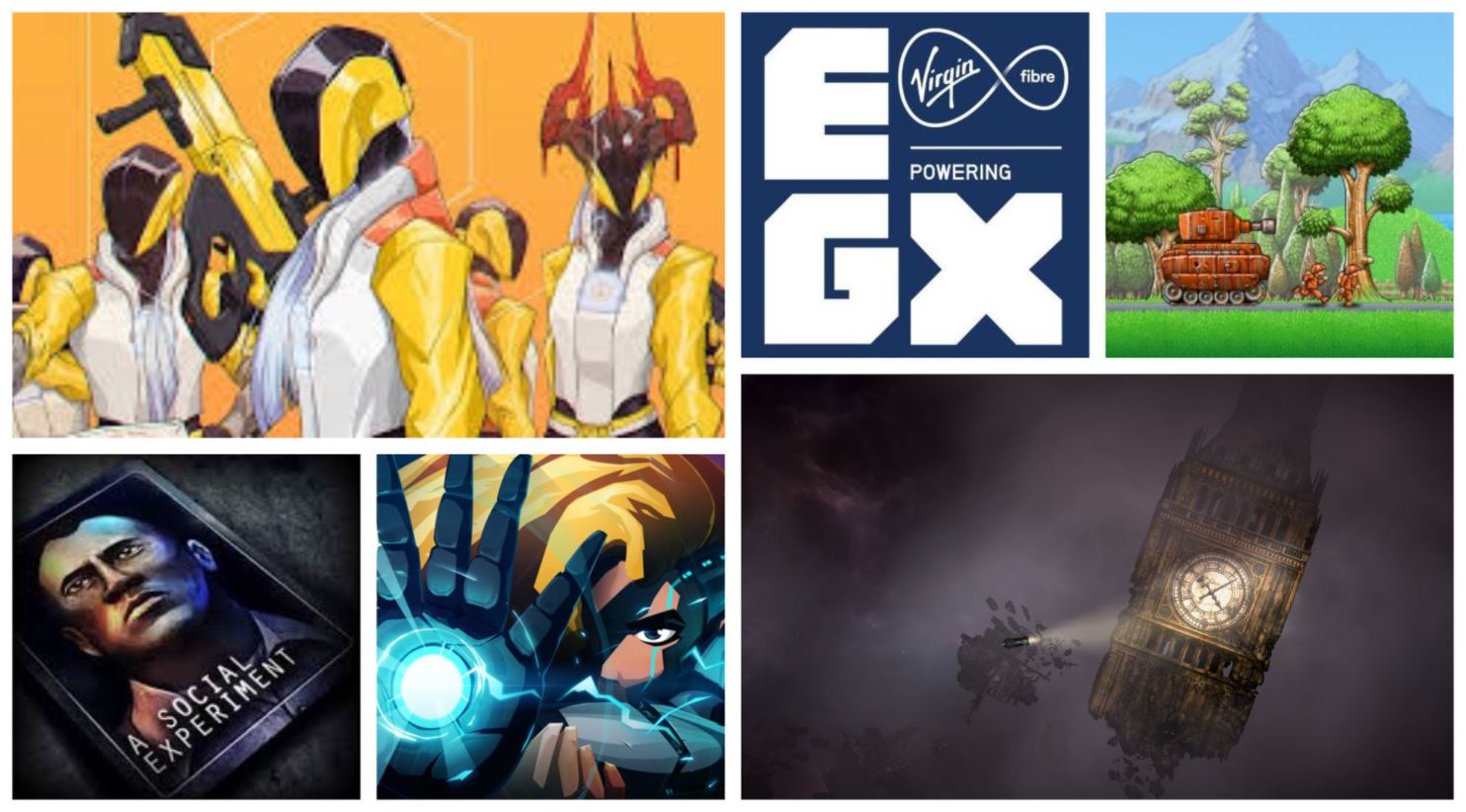PC Building Simulator (PS4) Review – Little Shop of Hard Drives
Strangely enchanting, PC Building Simulator is a humorous creation and puzzle game, even for those that don’t know the difference between a CPU and a GPU. The Finger Guns Review;
Up until about 6 months ago, if you’d have handed me a PC and told me to “Upgrade the GPU, put in 16GB of RAM and get a 3DMark Benchmark of 4k or above”, I’d have called the Vatican presuming you were speaking in tongues. I’ve always primarily been a console boy (yeah, sue me), admittedly because the jargon, the specs, the Teraflops and megahertz frequencies scared the living snot out of me – but I’d always admired those who were dedicated to making high end machines. At each gaming exhibition I’ve been too, I’ve walked through the various PC manufacturer stands and marvelled at the custom built water cooled, RGB cases that look like they’d be more at home at the starting line of a Fast & Furious movie than under a desk. With this in mind, I fully expected reviewing PC Building Simulator, a game about fixing, upgrading and building computers (I know, surprise) to be a real challenge. Thankfully, developers The Irregular Corporation have created a game that’s incredibly accessible to even the PC newbies like myself but with some impressive depth too.

If, like me, your knowledge of the inner gubbins of a PC is rudimentary, PC Building Simulator has a helpful “How to build a PC” tutorial mode right from the off. This goes through the various components that make the magic under the hood (or side panel, I guess) of each PC. The Power Supply Unit (or PSU) is what powers the whole thing and regulates wattage. The motherboard is the tree trunk to the rest of the PC that branch off it. On top of the motherboard sits the Central Processing Unit (the CPU) that’s the brains of the operation while the RAM (also attached to the motherboard) are the brawn, storing computational data. With all of this going on, the CPU can run hot so you’ll need cooling systems both on top of the CPU and in the PC case itself to prevent those Blue Screen of Death’s. Every PC also has storage of some type, HHD or SSD and, of course, the GPU/Graphics Card which are like little computers themselves that process and deliver the visuals to the monitor for our eye holes. All of this is connected up via cabling which, thankfully, is helpfully laid out for you. If all of this sounds like I’m teaching you to sucking eggs, you can skip this part and go straight into the main game.

In the main career mode of PC Building Simulator, you play in a first person perspective in ‘Tim’s RED HOT Repairs’, a PC shop owned by your Uncle Tim who has decided to go abroad and has left you in charge. Tim, bless his soul, is probably best in Tenerife or wherever he is because he has run his business into the ground, left you with no money, left no components to use and left the shop with a bad reputation. It’s your role to dig the shop out of the sorry state he has left it in by accepting and completing jobs emailed to your work computer. Accept a job via email and the PC will be waiting in your entry corridor the next day, ready for your attention.
Each job emailed your way has a body of text from the sender which are boiled down into a clear set of objectives, the amount you’ll be paid in labour for completing the job and a budget the customer has allocated. At the start of the game, because Tim has left you with such a sorry state of affairs, the only jobs people are willing to send your way are PC’s riddled with virus’. To clear them up, all you need to do is plug in your trusty USB stick, connect up the wires to the monitor, keyboard, etc, boot it up and give the PC a good old virtual spring cleaning with a Virus Checker. Once you’ve fixed them up, you can return them to the corridor and email the owner back to come and collect it. Che-ching.
Even dustier than my Wii U
Soon enough, repair, upgrade, new build and benchmarking jobs start to arrive in your inbox. Someone’s PSU has blown up and they need it replaced. Someone wants a better GPU fitting in their PC. Joe Blogs needs more RAM. Bradley Customer wants his PC to be able to play World of Tanks with the Recommended Specs. A would-be streaming superstar needs a new PC building on a budget. Here you’ll need to venture onto the shop via your PC to pick out the correct components for the job, being mindful of the customers budget and the objective for the job. Once you’ve got your bits in the post (either same day which costs $100, next day which costs $30 or $10 for 3 to 5 working days), you get to the best bit of PC Building Simulator. Messing with the insides of PC’s.
There’s some ASMR level feeling to this game when taking apart a PC and tinkering inside. The sound of unscrewing bits and using compressed air to clear out the innards of a PC is surprisingly satisfying. On consoles, you use the D-pad to select between 3 different modes – Removal, Install and Cable. In removal mode, you can highlight any piece of the PC and it’ll either highlight green to indicate it can be removed or orange, which indicates it’s still attached to something (that ‘something’ highlights in red to show you you need to detach that first). Select the motherboard when the PC is still in a bootable state and all the cables leading to the PCU, HDD and case will glow red as well as the RAM, the CPU, the CPU cooler and pretty much everything in there. Opening a PC case (and unscrewing the highlighted orange screws with a press of the X button) then figuring out what’s in there by highlighting each piece to bring up a small info panel about it has taught me more about how PC’s work than any book ever could. Once you’ve removed what you need too, you can enter Install mode. This option opens up your Inventory which is broken down into each type of component – CPU, CPU Cooling, GPU, etc etc. Select what you want to install, pick which piece of hardware you want from the list and move the onscreen cursor to where you want it. The game will then show a green outline if it’ll fit or an orange one if you need to remove something first. Once you’re put all the bits in the you need too, you can then plug them all in with the Cable mode which highlights each connection in orange and with a click of X, you can attack it to the available options. Thankfully, it’s impossible to wire up the PC incorrectly, with PC Building Simulator removing the option to put the wire in the wrong hole. Even for someone who 6 months ago didn’t know a heat sink from a kitchen sink, messing around inside a PC is made incredibly easy and accessible.

For the most part, jobs are relatively straight forward. Repair jobs require you to swap out busted components. Upgrade jobs need you to swap out specific PC parts for something better. Some jobs ask you to ensure a PC can play a specific game which are all real world examples like Flight Simulator or Rocket League. Using a piece of software called “Will it Play” which you can install on the target PC, you can see where it’s struggling and find the part that’s required. New build jobs task you with creating a specified PC from scratch, allowing you to pick the case and everything in it to meet a customers need. Then there’s my favourite job type – Diagnose and Fix. This is when a PC isn’t working and you need to find out what has gone wrong. This job type is like a mystery game, booting up the PC to see what error messages are presented. Sometimes it’s a HDD that has blown up in which case you get a black screen with a “No Bootable Device found” error message. Sometimes the RAM has gone. Occasionally there’s not enough cooling going on over the CPU and it’s overheating (or your predecessor Tim forgot to apply the thermal paste to the CPU. Damn it Tim). Maybe there’s not enough power coming from the PCU to keep everything else going. You can usually get to the crux of the matter by holding L1 or R1 to bring up the BIOS screen during a boot sequence, just like with a real PC, then use a process of elimination. Then there’s my least favourite job type – upgrading a PC so it can achieving or surpassing a specific benchmark score using a piece of software called 3DMark.
There’s a whole lot of maths involved in getting the correct 3DMark score in PC Building Simulator which isn’t done in the game at all and isn’t explained very well to noob PC players like myself. The 3DMark score is calculated based on a CPU and GPU score and depends on RAM and Mhz (and eventually overclocking). There are plenty of player built calculators out there on the internet specifically for this game and this purpose but within the game, I’ve often had to resort to just buying the best parts available within the budget. Sometimes this works, sometimes I have to buy more parts because what I’ve bought isn’t hitting the mark. I imagine this aspect of the game is targeting those PC building aficionado’s that know what putting a specific CPU with specific RAM with a specific GPU will run at, but for me, even after 18 hours of play, getting it right is like a magic trick.
Oops.
The same can be said about Overclocking. The process of overclocking the RAM is explained in 2 paragraphs on screen when it’s unlocked and never again. There’s no tutorial on how to do it or what it does within the game itself.
I’m told by people who know better that PC Building Simulator is incredibly realistic where this is concerned. In fact, the words that were used were “PC Porn”. The game contains hundreds of real world components from the likes of Razer, Intel, Corsair, AMD, Razer, Gigabyte, Cooler Master, ASUS, Zotac and a literal tonne more officially licensed pieces that look realistic. Zoom in real close to these pieces and you can see the circuit boards. More appropriately, these components apparently act like they would in real life. Put specific CPU’s with certain RAM and add a GPU and you’ll get a 3DMark benchmark score akin to what you would in reality.

Even without having this background knowledge on PC’s though, and caring very little about the realism, PC Building Simulator is an excellent puzzle-like game. Each new email you get involves figuring out what you need, ordering it, making sure it arrives before any deadline and under any budget limit that has been set and then ensuring everything is working as intended. When things go wrong, figuring out what is all part of the fun. And it’s a tonne of fun.
Outside of the actual tinkering with PC’s is resource and time management. You’re got a bank balance to think about – I need to fit this mega expensive GPU but I can’t afford same day delivery and if it doesn’t work, I’ve got to make sure I’ve got a better PSU on hand or I’ll end up buying one. You’ve got inventory management – have I ordered everything I need to fix this or do I already have a second hand one that I took off another PC and replaced? Every month you’ve got to pay an electricity bill and rent so ensuring you’ve got enough for both is essential as going over your $1000 overdraft limit incurs charges from the bank and at $3000 overdrawn, your account will be frozen. Of course, as you go the other way and start to amass a small fortune, you can start to buy chunks of the ownership of Tim’s RED HOT Repairs from your Uncle (and let’s face it, it’s better as far away from Tim as possible). Then there’s levelling. As you fix, upgrade and build you gain XP which helps you ‘level up’. Doing so allows you to buy new workstations, a PC storage cupboard and access to all new, high end components.

One of the coolest added extras to PC Building Simulator is customer ratings. After you’ve completed a number of jobs, an app called Bongle gets released. Here, customers can give your work a rating out of 5 stars. Completing just the labelled objectives per job will grab you a 4/5 rating – but scour the email’s for hidden objectives and you can grab a 5/5 rating. When you see passages like “My kids have been seeing some weird pop up’s” in an email requesting a RAM upgrade, it’s a nudge and a wink to you to run a Virus Checker and get rid of those pesky bits of malware d̶a̶d̶ ̶p̶i̶c̶k̶e̶d̶ ̶u̶p̶ ̶o̶n̶ ̶d̶o̶d̶g̶y̶ ̶a̶d̶u̶l̶t̶ ̶s̶i̶t̶e̶s̶ the kids picked up. There’s a myriad of these optional objectives to complete which will increase your average star rating and by doing so, unlock the ability to take on some really hard core challenges with 5* jobs.
With all of this combined, PC Building Simulator is strangely engrossing. It taps into this weird primal urge to create and to fix while presenting the player with a constant stream of new things to investigate. The first night I started the game, it was 8PM when I booted it up. I only wanted a sample of what it was like to play. What felt like half an hour later was actually 6 hours later and it was the middle of the night. Not since Farming Simulator has a game totally enveloped an evening without me noticing it like this. Just one more job turns into one more day turns into one more month and the next thing you know, the birds are awake and the sun is coming up.
The playability is certainly helped by an eclectic soundtrack, complete with hair metal ballad, trip hop track and a rap song all about making PC’s (and it’s actually good). All of the music is just the right side of backing music, engaging enough to keep you bobbing your head along to it but not in your face enough to be annoying.
Have you tried switching it off and on again?
Then there’s the charm and character that can be found in every corner of PC Building Simulator. Many of the emails you get from customers are just too real. At one point, a historic customer directs a very heated complaint your way because her PC isn’t working. The next day, they send an apology because they hadn’t got the PC plugged in. Boot up some customer PC’s and you’ll be met with files like “The Politics in Starship Troopers“, “I’ll take a potato chip…and eat it!!!” or simply “FUUUUUUUUU“. There’s a really cheeky allure to this game that shows a lot of self awareness.
As for the transition of PC Building Simulator from PC to PS4, the process has been kind in places and harmful in others. Screwing pieces in and out of the PC is as easy as holding X and pushing the cursor over any highlighted orange sectors which feels like far easier than the PC version in practice. Zooming, moving around, focusing and the cursor control is all very intuitive and well mapped to the Dualshock 4 pad. Moving up and down the Inventory menu can be a little cumbersome as it’s mapped to the D-pad but what is lost there is gained elsewhere. Visually, the game doesn’t look quite as crisp and as detailed as the PC version but it still looks great.

For the real PC heads out there, PC Building Simulator has a free build mode that has no restrictions on what you can use to craft your ultimate gaming rig and test it out. It’s surprisingly difficult to balance out power, heat and really high power CPU/GPU’s but there’s no penalties for BSOD’ing here so you can experiment till your heart’s content.
PC Building Simulator on PS4 is an enchanting game, channelling creativity and problem solving through the medium of making and fixing computers that even a PC newcomer like I can get to grips with and wholeheartedly enjoy. I do wish the game had spent a little more time explaining 3DMark scoring and overclocking as these are areas that it skips over too quickly for my liking but otherwise, this is a game that’s easy to access, even easier to lose an afternoon too and is a great translation of the PC version.
PC Building Simulator is available now on PC, PS4 (reviewed on base console), Xbox One and Nintendo Switch.
Developer: The Irregular Corporation / Claudiu Kiss
Publisher: The Irregular Corporation
Disclaimer: In order to complete this review, we were provided with a promotional code from the publisher. For our full review policy, please go here.
If you enjoyed this article or any more of our content, please consider our Patreon.